Why Does Minecraft Crash on My Phone?

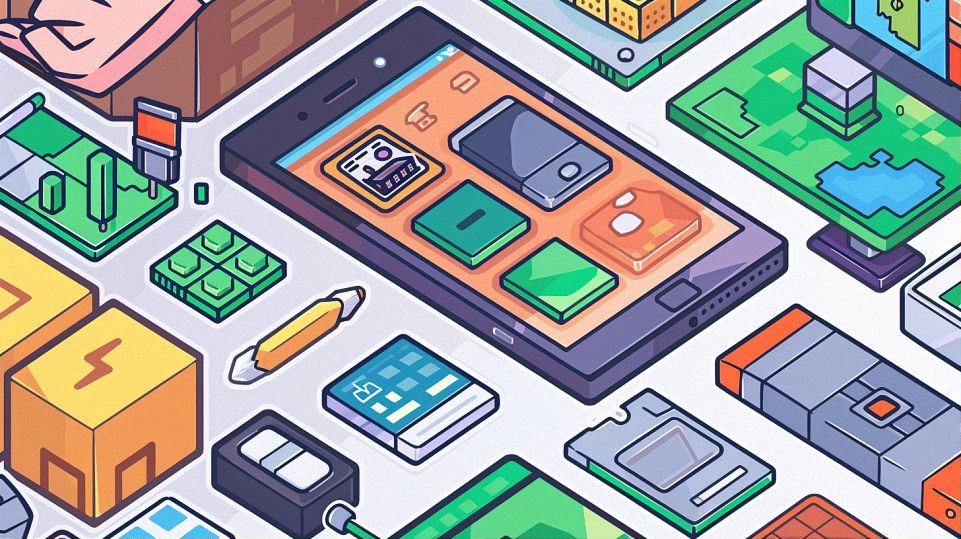
Understanding Minecraft Crashes on Your Phone
What Causes Minecraft to Crash?
Contents
ToggleToo Many Apps Running
Minecraft requires a fair amount of resources to run smoothly on your phone. When you have too many other apps open in the background, they hog up precious memory and processing power. Imagine trying to juggle multiple tasks at once – it’s bound to cause some chaos!
Low Storage Space
Think of your phone’s storage space like a backpack. If it’s already stuffed to the brim with photos, videos, and other apps, there’s hardly any room left for Minecraft to stretch its legs. This can lead to crashes as the game struggles to find space to store important data.
Outdated Software Versions
Just like how you need to update your favorite apps for new features and bug fixes, Minecraft also needs the latest software to stay in tip-top shape. Using an outdated version of Minecraft or your phone’s operating system is like trying to fit a square peg into a round hole – it just won’t work smoothly.
How Does a Crash Affect Your Minecraft Experience?
Losing Progress in the Game
Picture this: you’ve spent hours building the ultimate castle in Minecraft, only for the game to suddenly crash and wipe out all your progress. It’s like building a sandcastle at the beach, only for a giant wave to come crashing down and wash it all away. Talk about frustrating!
Frustration and Disappointment
Minecraft is all about creativity and exploration. But when crashes happen repeatedly, it can suck all the fun out of the experience faster than a vacuum cleaner on turbo mode. It’s like planning a big adventure with your friends, only for it to rain on your parade – literally.
Possible Damage to Your Phone
Believe it or not, frequent crashes can actually take a toll on your phone’s hardware over time. It’s like asking your phone to run a marathon every day without giving it a chance to rest and recover. Eventually, it’s going to start showing signs of wear and tear.
Why Does Minecraft Crash More on Some Phones Than Others?
Differences in Phone Performance
Not all phones are created equal. Some are speed demons with lightning-fast processors, while others chug along like a tired old tortoise. Minecraft tends to crash more often on phones with lower performance specs, simply because they struggle to keep up with the game’s demands.
Compatibility Issues with Certain Devices
Just like how not all shoes fit every foot comfortably, not all phones are perfectly compatible with Minecraft. Some devices may have quirks or limitations that cause conflicts with the game’s code, leading to unexpected crashes and glitches.
Importance of Regular Updates
Think of software updates as Minecraft’s way of staying healthy and strong. By regularly updating both the game and your phone’s operating system, you’re ensuring that they work together harmoniously, like a well-oiled machine. It’s like giving your car a tune-up to prevent breakdowns on the road.
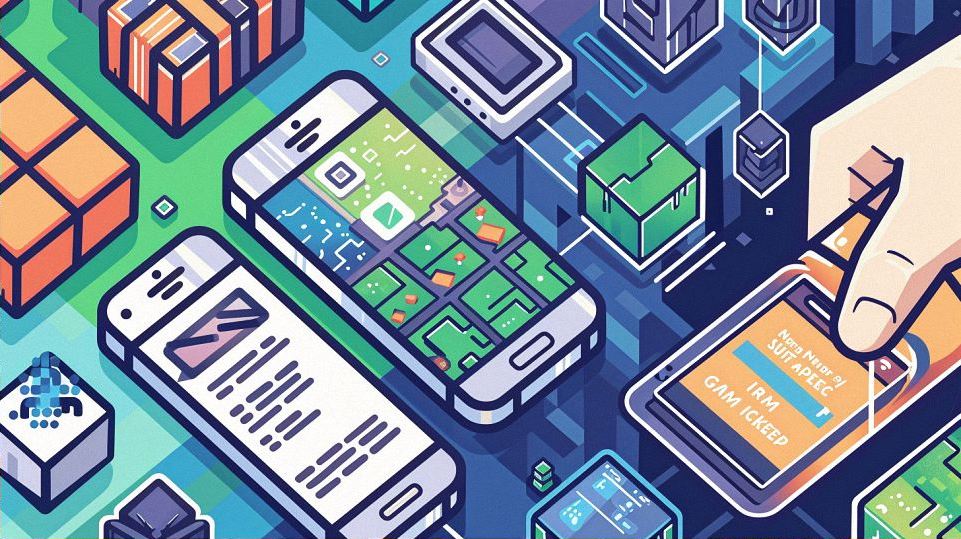
Tips to Prevent Minecraft Crashes on Your Phone
Keep Your Phone Updated
Importance of Software Updates
Software updates are like magic potions for your phone. They contain all sorts of goodies, from bug fixes to performance improvements, that can help keep Minecraft running smoothly. Think of it as giving your phone a much-needed boost of energy to tackle whatever adventures come its way.
How to Check for Updates on Your Phone
Checking for updates is as easy as pie – just a few taps and swipes, and you’re good to go! Simply head over to your phone’s settings menu, look for the “Software Update” or “System Update” option, and follow the prompts. It’s like checking your mailbox for exciting new letters from your favorite game developers.
Manage Your Phone’s Storage Space
Deleting Unnecessary Apps and Files
If your phone’s storage space is starting to resemble a cluttered attic, it’s time for some spring cleaning! Take a good look at all the apps and files hogging up precious space and ask yourself: do I really need this? Deleting unnecessary stuff is like clearing out cobwebs – it makes room for new adventures to unfold.
Using External Storage Solutions
Running out of storage space on your phone is like hitting a roadblock in Minecraft – it stops you dead in your tracks. But fear not! External storage solutions like microSD cards or cloud storage can help expand your phone’s storage capacity, giving Minecraft plenty of room to stretch its legs and roam free.
Close Background Apps Before Playing
How to Close Apps on Your Phone
Closing background apps is like shutting the door behind you when you leave a room – it helps keep things tidy and organized. Simply double-tap the home button (or use whatever fancy gesture your phone supports) to view all running apps, then swipe them away like you’re flicking away pesky flies.
Why Background Apps Can Cause Crashes
Background apps are like unwanted party crashers – they hog up valuable resources and cause all sorts of chaos. By closing them before diving into Minecraft, you’re ensuring that the game gets the VIP treatment it deserves. Think of it as rolling out the red carpet for your favorite game to strut its stuff without any interruptions.
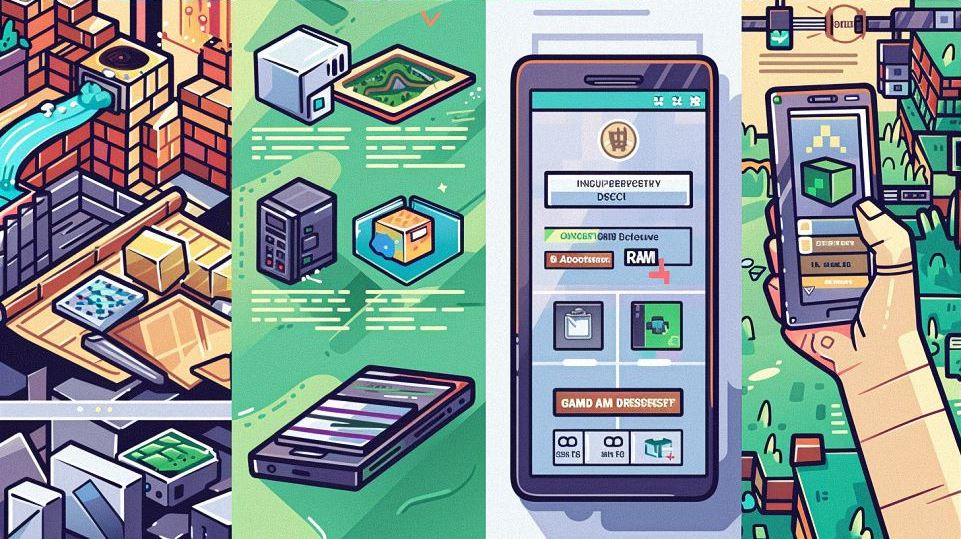
Troubleshooting Minecraft Crashes on Your Phone
Restarting Your Phone
Simple Fix for Many Technical Issues
When in doubt, turn it off and on again – it’s the golden rule of troubleshooting for a reason! Restarting your phone can work wonders for fixing all sorts of technical glitches, including pesky Minecraft crashes. It’s like hitting the reset button on a wonky machine, giving it a fresh start and a chance to get back on track.
Step-by-Step Guide to Restarting Your Phone
- Hold down the power button until a menu pops up on your screen.
- Select the option to power off your phone.
- Wait a few seconds, then press the power button again to turn it back on.
- Voila! Your phone should now be rebooted and ready to tackle whatever Minecraft throws its way.
Clearing Minecraft Cache
What is Cache and Why Clear It?
Think of cache as a temporary storage space where Minecraft keeps bits and pieces of data for quick access. Over time, this cache can get cluttered with outdated or corrupted files, leading to performance issues and crashes. Clearing the cache is like giving Minecraft’s memory a spring cleaning – it helps free up space and ensures that everything runs smoothly.
How to Clear Minecraft Cache on Your Phone
- Open up the settings menu on your phone.
- Navigate to the “Apps” or “Applications” section.
- Find Minecraft in the list of installed apps and tap on it.
- Look for the option to clear cache and tap on it.
- Confirm your decision, sit back, and watch as Minecraft’s cache gets swept away like dust in the wind.
Seeking Help from Support Channels
Contacting Minecraft Support
When all else fails, don’t be afraid to reach out to the experts! Minecraft’s support team is like a squad of superheroes, ready to swoop in and save the day. Whether you’re facing crashes, bugs, or just need some friendly advice, they’re always there to lend a helping hand.
Community Forums and Online Resources
Sometimes, the best solutions come from fellow players who’ve been in your shoes before. Community forums and online resources are like treasure troves of knowledge, filled with tips, tricks, and troubleshooting advice straight from the Minecraft community. So don’t be shy – dive in, ask questions, and join the conversation!


