How to Create a Minecraft Server on Aternos

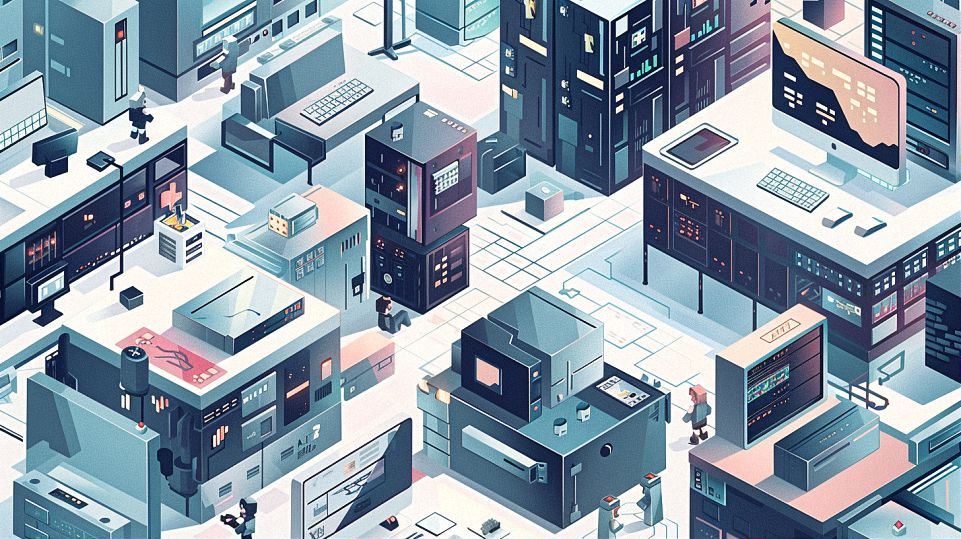
Setting Up Your Minecraft Server on Aternos
So, you’re ready to take your Minecraft adventures to the next level by creating your own server on Aternos? Great choice! Let’s dive into the exciting process of setting up your very own server where you and your friends can build, explore, and survive together in the blocky world of Minecraft.
Contents
ToggleCreating an Aternos Account
First things first, before you can start crafting your server, you’ll need to create an account on Aternos. Don’t worry, it’s as easy as crafting a wooden pickaxe! Simply head over to the Aternos website and hit the “Sign Up” button. Fill in your details, choose a username and password, and voila! You’re now ready to embark on your server creation journey.
Starting Your Server
With your Aternos account all set up, it’s time to get down to business and start setting up your Minecraft server. Here’s a step-by-step guide to get you started:
-
Log In to Aternos: Head back to the Aternos website and log in to your newly created account.
-
Create a New Server: Once logged in, you’ll be greeted with the Aternos dashboard. Look for the “Create a new server” button and give it a click.
-
Select Minecraft: Aternos offers a variety of game servers, but for our purposes, we want to select Minecraft. Choose the Minecraft option from the list of available games.
-
Customize Your Server: Now comes the fun part! Customize your server by giving it a name, selecting the Minecraft version you want to run, and configuring other settings such as maximum players and world type.
-
Start Your Server: Once you’re happy with your server settings, hit the “Create” button. Aternos will work its magic and set up your server for you.
-
Wait for Activation: Depending on server demand, it may take a few moments for your server to be activated. Don’t worry, just sit back, relax, and enjoy the anticipation of what’s to come!
-
Launch Your Server: Once activated, you’ll see a “Start” button next to your server name. Give it a click, and your Minecraft server will spring to life, ready for you and your friends to join in the fun.
With your server up and running, you’re now the proud owner of your very own slice of the Minecraft universe. But wait, there’s more! Now that your server is live, it’s time to explore customization options and invite your friends to join in on the adventure. Stay tuned for our next installment where we’ll dive into customizing your Minecraft server and managing players like a pro.
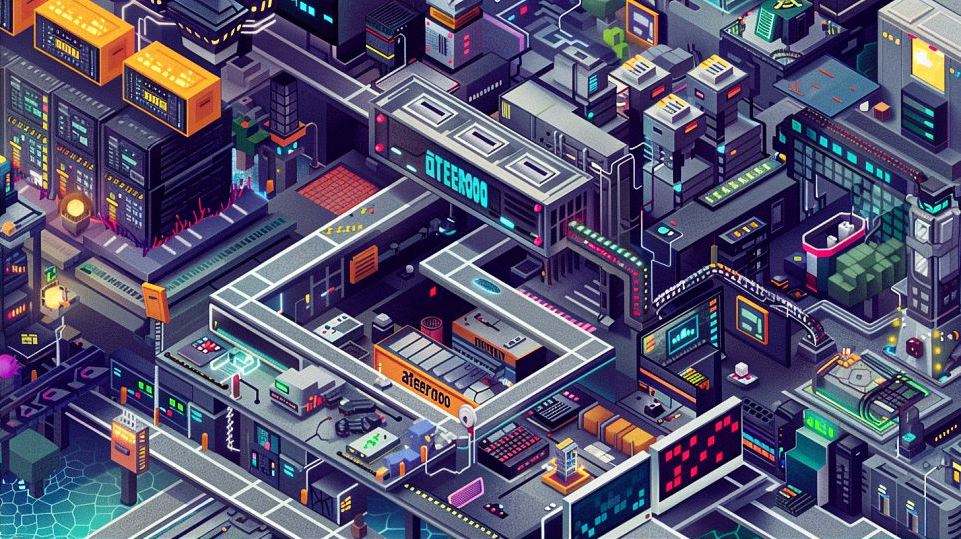
Customizing Your Minecraft Server
So, you’ve got your Minecraft server up and running on Aternos? That’s awesome! But what’s next? Well, now it’s time to add your own personal touch and make your server truly unique. Let’s dive into the exciting world of customizing your Minecraft server to suit your preferences and enhance your gaming experience.
Choosing Game Settings
Before you dive into the customization options, let’s take a moment to explore some of the key game settings you can tweak to tailor your Minecraft experience:
-
Difficulty Level: Are you a seasoned Minecraft pro looking for a challenge, or are you just starting out and want to take it easy? Choose from a range of difficulty levels, from peaceful to hardcore, to suit your skill level and preferences.
-
Game Mode: Minecraft offers several game modes, each offering a different gameplay experience. Whether you prefer the creative freedom of Creative mode, the survival challenge of Survival mode, or the excitement of PvP battles in Adventure mode, there’s something for everyone.
Now that you have a basic understanding of the game settings, let’s dive into the fun part: customizing your server with mods and plugins!
Installing Mods and Plugins
Mods and plugins are a great way to add new features, enhance gameplay, and personalize your Minecraft server. Here’s how you can get started:
-
Adding Mods for Extra Fun: Mods, short for modifications, are custom add-ons created by the Minecraft community to introduce new elements, mechanics, and content to the game. From new biomes and creatures to advanced machinery and magic spells, the possibilities are endless! Install mods like Optifine for improved performance and graphics, or Biomes O’ Plenty for a variety of new biomes to explore.
-
Enhancing Gameplay with Plugins: Plugins are similar to mods but focus more on server-side enhancements and functionalities. Want to protect your builds from griefing, set up a bustling economy with shops and trading, or add mini-games and challenges for your players to enjoy? There’s a plugin for that! Popular plugins like EssentialsX, WorldGuard, and Vault offer a wide range of features to customize and optimize your server.
With mods and plugins installed, your Minecraft server is now ready to offer a unique and immersive gaming experience for you and your friends. But before you dive in, don’t forget to share your server address and invite your friends to join in on the fun! Stay tuned for our next installment where we’ll explore how to manage players and set permissions on your Minecraft server like a pro.

Inviting Friends and Managing Players
Congratulations! Your Minecraft server is up and running smoothly, but what’s a server without friends to play with? It’s time to invite your buddies to join in on the fun and learn how to manage players like a seasoned Minecraft pro.
Sharing Your Server Address
First things first, you’ll need to share your server address with your friends so they can hop on and join you in the world of Minecraft. Here’s how you can do it:
- Copying and Sending the Invite Link: In the Aternos dashboard, you’ll find your server’s address listed. Simply copy the address and share it with your friends via text, email, or your preferred messaging platform. Alternatively, you can use the “Invite Friends” feature on Aternos to generate a shareable invite link that you can send directly to your friends.
Now that your friends have the invite, let’s move on to managing players on your server.
Setting Permissions for Players
As the owner of the server, you have the power to set permissions and manage players to ensure a safe and enjoyable gaming experience for everyone. Here’s how you can do it:
-
Granting Build and Interact Permissions: Depending on your server’s rules and regulations, you can grant or restrict permissions for players to build, interact with blocks, and use certain commands. For example, you can designate certain areas as protected zones where only trusted players have build permissions, or you can disable PvP (player versus player) combat to prevent unwanted conflicts.
-
Managing Player Bans: Unfortunately, not everyone who joins your server will have good intentions. In cases of rule-breaking, griefing, or other disruptive behavior, you have the option to ban or mute players to maintain a positive gaming environment. Utilize plugins like EssentialsX or LuckPerms to easily manage player permissions and bans.
With your server address shared and player permissions set, you’re now ready to invite your friends to join your Minecraft adventure. Whether you’re building towering castles, exploring vast caves, or embarking on epic quests together, the possibilities are endless in the world of Minecraft. Stay tuned for our next installment where we’ll dive into advanced server customization tips and tricks to take your Minecraft experience to the next level.


