How to Teleport in Minecraft: Expert Guide
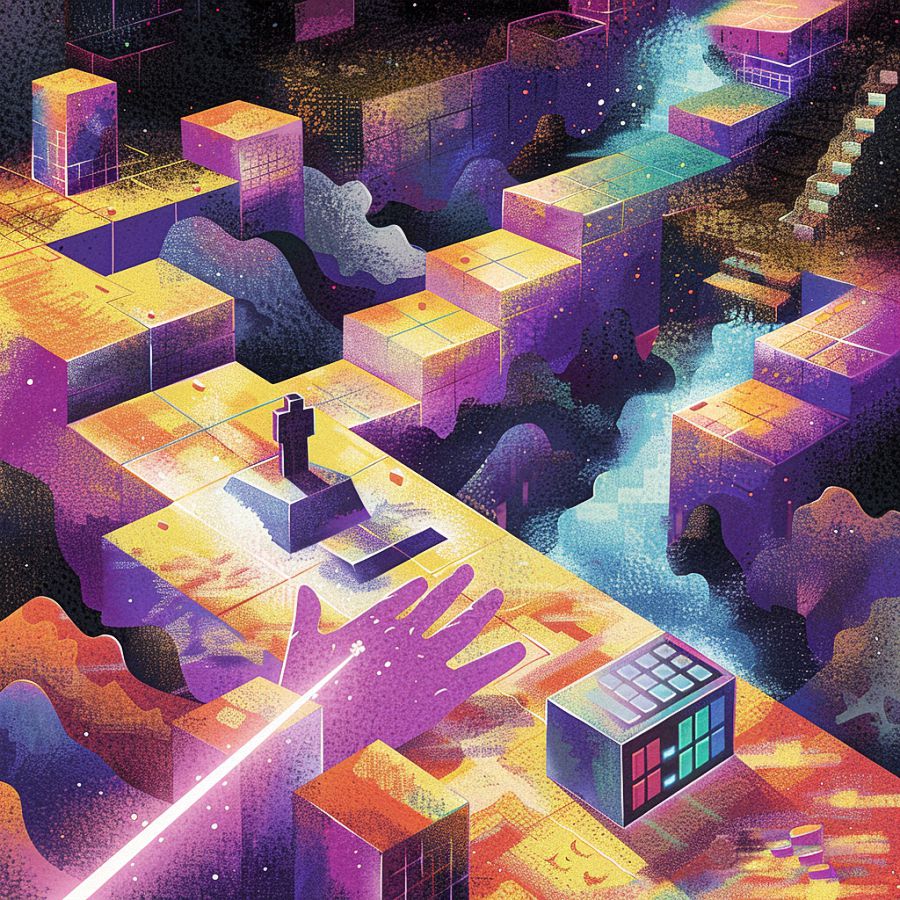
Understanding Teleportation in Minecraft
What is Teleportation and Why Use It?
Teleportation in Minecraft is a powerful feature that allows players to instantly travel from one location to another within their game world. Whether you’re exploring vast landscapes or building epic structures, knowing how to teleport to your place in Minecraft can save you a lot of time and effort. Imagine you’ve just finished mining deep underground and want to return to your base quickly without navigating all the tunnels and obstacles. Teleportation makes this possible with just a few commands.
Contents
ToggleBut why use teleportation? For one, it enhances gameplay by reducing the time spent traveling, allowing you to focus more on your creative projects and less on the logistics of getting from point A to point B. It’s also incredibly helpful for coordinating with friends in multiplayer modes. If your buddy is on the other side of the map and needs your help, teleportation can get you there in an instant. Plus, for those who love exploring but hate losing their way, teleportation ensures you can always find your way back home safely.
Essential Commands for Teleportation
Teleportation in Minecraft is facilitated through various commands that you can enter in the game’s chat window. Here are the essential commands you need to know:
-
/tp [YourUsername] [TargetPlayer]: This command allows you to teleport yourself to another player’s location. For example, typing
/tp Alex Stevewill teleport the player Alex to wherever Steve is. -
/tp [YourUsername] [x] [y] [z]: Use this command to teleport to specific coordinates in your Minecraft world. Coordinates are measured in blocks, with
xrepresenting east/west,yrepresenting up/down, andzrepresenting north/south. For instance,/tp Alex 100 64 -50teleports Alex to the coordinates 100, 64, -50. -
/tp [TargetPlayer] [x] [y] [z] [FacingPlayer]: This advanced command allows for more precise teleportation. It teleports a player to specific coordinates and makes them face another player. For example,
/tp Alex 100 64 -50 Steveteleports Alex to the coordinates 100, 64, -50, facing Steve. -
/spawnpoint [YourUsername] [x] [y] [z]: This command sets your spawn point to the specified coordinates, allowing you to teleport to your home base easily. For instance,
/spawnpoint Alex 100 64 -50sets Alex’s spawn point to 100, 64, -50.
Understanding these commands can make your Minecraft adventures much smoother and more enjoyable.
Game Modes That Allow Teleportation
Not all game modes in Minecraft allow teleportation by default. Here’s a rundown of the modes where you can use these commands:
-
Creative Mode: In Creative Mode, you have unlimited resources and the freedom to fly. Teleportation commands are fully enabled, allowing you to move around the map quickly and build your dream projects without any restrictions.
-
Survival Mode: In Survival Mode, teleportation can be a game-changer, especially when you’re in a tight spot. However, you need to have cheats enabled to use teleport commands. If you’re playing on a server, the server admin must grant you permission to use these commands.
-
Adventure Mode: Adventure Mode is designed for players who enjoy exploring maps and completing challenges. While teleportation is not typically enabled in this mode to maintain the challenge, it can be allowed if the map creator includes teleportation options as part of the game design.
-
Spectator Mode: This mode lets you fly around and observe the Minecraft world without interacting with it. Teleportation is fully enabled here, allowing you to instantly move to any player or location for a bird’s-eye view of the action.
By understanding which game modes support teleportation, you can better plan your gameplay and make the most of this handy feature. Whether you’re building, exploring, or surviving, teleportation can significantly enhance your Minecraft experience.
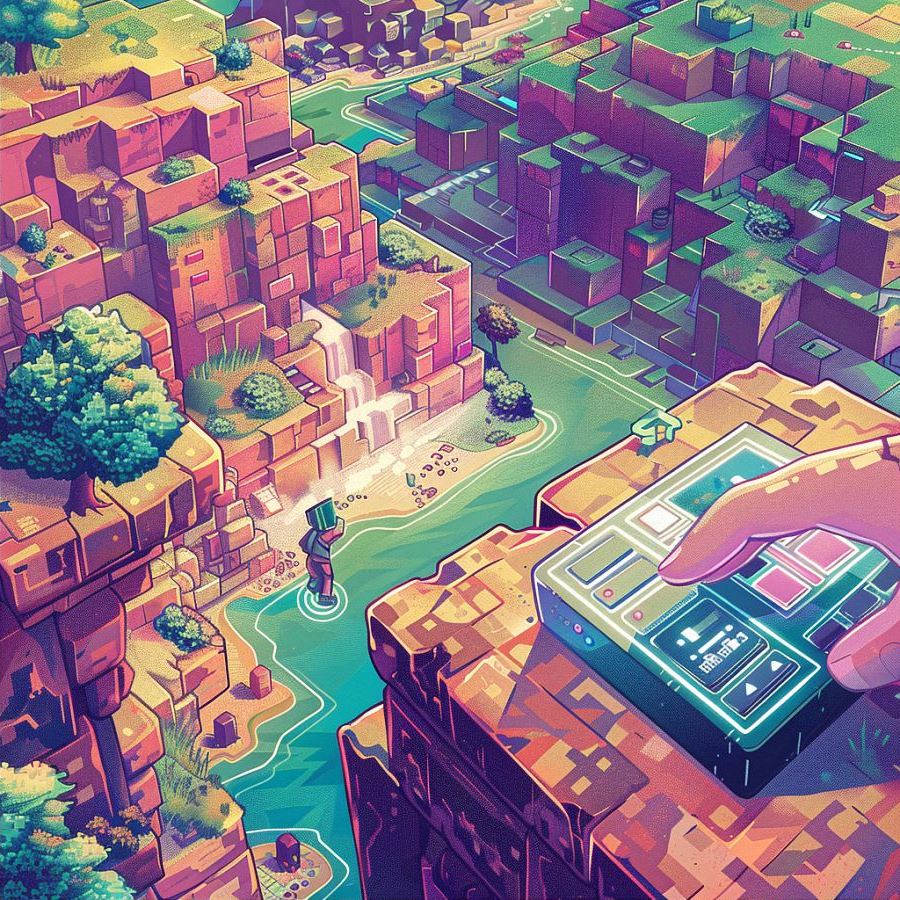
Step-by-Step Guide to Teleporting to Your Place
Setting Your Home Coordinates
Setting your home coordinates in Minecraft is the first step to ensuring you can easily return to your base or favorite spot. It’s like setting a magical waypoint that you can always teleport back to. Here’s how you do it:
-
Find Your Ideal Location: First, decide on the spot you want to call home. This could be your base, a beautiful spot you’ve discovered, or any location you frequently visit.
-
Note the Coordinates: Press the F3 key (on PC) to bring up the debug screen. This screen shows your current coordinates. The coordinates are displayed as X, Y, and Z values. Write these down somewhere safe. For example, your coordinates might be X: 150, Y: 64, Z: -30.
-
Set Your Spawn Point: To make sure you can always teleport back to this location, use the command
/spawnpoint [YourUsername] [x] [y] [z]. For instance, if your username is Alex and your home coordinates are 150, 64, -30, you would type/spawnpoint Alex 150 64 -30. This command sets your spawn point to these coordinates.
By setting your home coordinates, you’ve created a virtual home base you can teleport to whenever you need. It’s like having a personal warp point that makes your adventures more convenient.
Using the /tp Command to Teleport
Once you’ve set your home coordinates, the next step is to learn how to teleport there using the /tp command. This command is your gateway to instant travel in Minecraft.
-
Open the Chat Window: To enter commands, you’ll need to open the chat window. Press T (on PC) to do this.
-
Enter the Teleport Command: Type
/tp [YourUsername] [x] [y] [z]into the chat. For example, if your username is Alex and you want to teleport to coordinates 150, 64, -30, you would type/tp Alex 150 64 -30. -
Execute the Command: Press Enter to execute the command. If everything is typed correctly, you’ll be instantly teleported to your specified coordinates.
Teleporting to Friends and Other Locations
Teleporting in Minecraft isn’t just limited to getting back to your base. You can also teleport to friends or other interesting locations you’ve marked. Here’s how you do it:
-
Teleport to a Friend: If you want to teleport to another player, use the command
/tp [YourUsername] [FriendUsername]. For example, if you are Alex and you want to teleport to your friend Steve, you would type/tp Alex Steve. This command will instantly move you to Steve’s current location. -
Teleporting to Specific Coordinates: To teleport to any specific location in the world, just use the same /tp command with different coordinates. Suppose you’ve found an amazing mountain at coordinates 300, 80, -200 and want to visit it again. You would type
/tp Alex 300 80 -200. -
Setting Multiple Waypoints: You can set multiple waypoints by writing down different coordinates for various locations. Use the /spawnpoint command to easily set new home bases, or simply keep a list of coordinates handy for places you frequently visit.
-
Teleport with Facing Direction: For a more advanced teleport, you can also set the direction you’ll be facing upon arrival. Use the command
/tp [YourUsername] [x] [y] [z] [yaw] [pitch]. Yaw and pitch control your horizontal and vertical orientation. For example,/tp Alex 150 64 -30 90 45would teleport Alex to 150, 64, -30, facing east and looking up at a 45-degree angle.
Teleportation in Minecraft is a powerful tool that can make your gameplay experience smoother and more enjoyable. Whether you’re zipping back to your base, visiting friends, or exploring new territories, mastering the /tp command opens up a world of possibilities. So, go ahead and start teleporting like a pro!
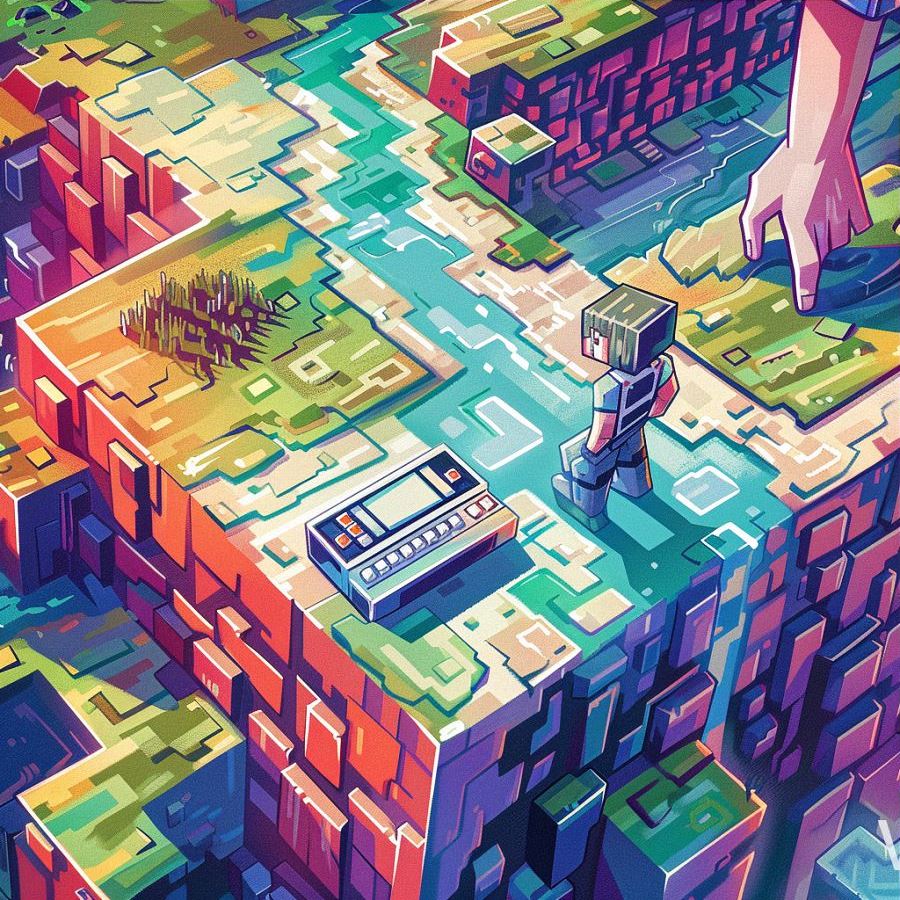
Advanced Teleportation Techniques
Creating Teleportation Networks with Command Blocks
Command blocks in Minecraft are powerful tools that allow players to automate tasks and create complex systems within the game. When it comes to teleportation, command blocks can be used to create elaborate teleportation networks, providing quick and easy access to various locations across your world.
-
Setting Up Command Blocks: Start by placing command blocks in strategic locations throughout your world. These can be hidden underground, integrated into structures, or placed in designated teleportation hubs for easy access.
-
Programming Teleport Commands: Use the command block interface to input teleportation commands. For example, you can set up a command block to teleport players to specific coordinates or to other command blocks within the network.
-
Linking Command Blocks: Connect command blocks together using redstone wiring or other redstone components. This creates a network where activating one command block triggers the teleportation sequence, transporting players to their desired destination.
-
Adding Activation Mechanisms: To make your teleportation network user-friendly, add activation mechanisms such as buttons, pressure plates, or tripwires. This allows players to trigger teleportation with a simple interaction, enhancing the gameplay experience.
By creating teleportation networks with command blocks, you can streamline travel within your Minecraft world and design intricate systems that add depth and immersion to your gameplay.
Using Mods for Enhanced Teleportation Features
Mods, short for modifications, are custom add-ons created by the Minecraft community to enhance and expand the game’s features. When it comes to teleportation, mods offer a wide range of options for players looking to customize their teleportation experience.
-
Teleportation Mods: There are numerous mods available that specifically focus on teleportation. These mods often introduce new teleportation mechanics, such as teleportation wands, teleportation portals, or even teleportation spells.
-
Customization Options: Teleportation mods typically offer extensive customization options, allowing players to fine-tune teleportation mechanics to their liking. From adjusting teleportation ranges to specifying teleportation destinations, mods give players full control over their teleportation experience.
-
Integration with Other Mods: Many teleportation mods are designed to work seamlessly with other mods, allowing for enhanced compatibility and expanded gameplay possibilities. Whether you’re exploring new dimensions, battling powerful bosses, or embarking on epic quests, teleportation mods can enhance every aspect of your Minecraft adventure.
-
Community Support and Updates: The Minecraft modding community is vibrant and active, with developers frequently releasing updates and new content for teleportation mods. This ensures that players always have access to the latest features and improvements, keeping their gameplay experience fresh and exciting.
By incorporating teleportation mods into your Minecraft experience, you can unlock a world of possibilities and take your adventures to new heights.
Troubleshooting Common Teleportation Issues
While teleportation in Minecraft is generally straightforward, there are some common issues that players may encounter. Understanding these issues and how to troubleshoot them can help ensure smooth and seamless teleportation experiences.
-
Incorrect Coordinates: One common issue is entering incorrect coordinates when using teleportation commands. Double-check the coordinates you’ve entered to ensure they are accurate and will teleport you to the intended location.
-
Permissions: In multiplayer servers, players may not have permission to use teleportation commands. Check with the server admin to ensure that teleportation is enabled for your account.
-
Obstructed Locations: If you’re teleporting to a specific location and find yourself stuck inside blocks or unable to move, it’s likely that the destination is obstructed. Try teleporting to a nearby open area to avoid this issue.
-
Redstone Interference: In teleportation networks powered by redstone, interference from other redstone components or environmental factors can disrupt the teleportation sequence. Troubleshoot any redstone-related issues to ensure smooth teleportation operation.
By addressing these common teleportation issues, you can minimize disruptions and enjoy a seamless teleportation experience in Minecraft.


