How to Enable Chunks in Minecraft: Ultimate Guide
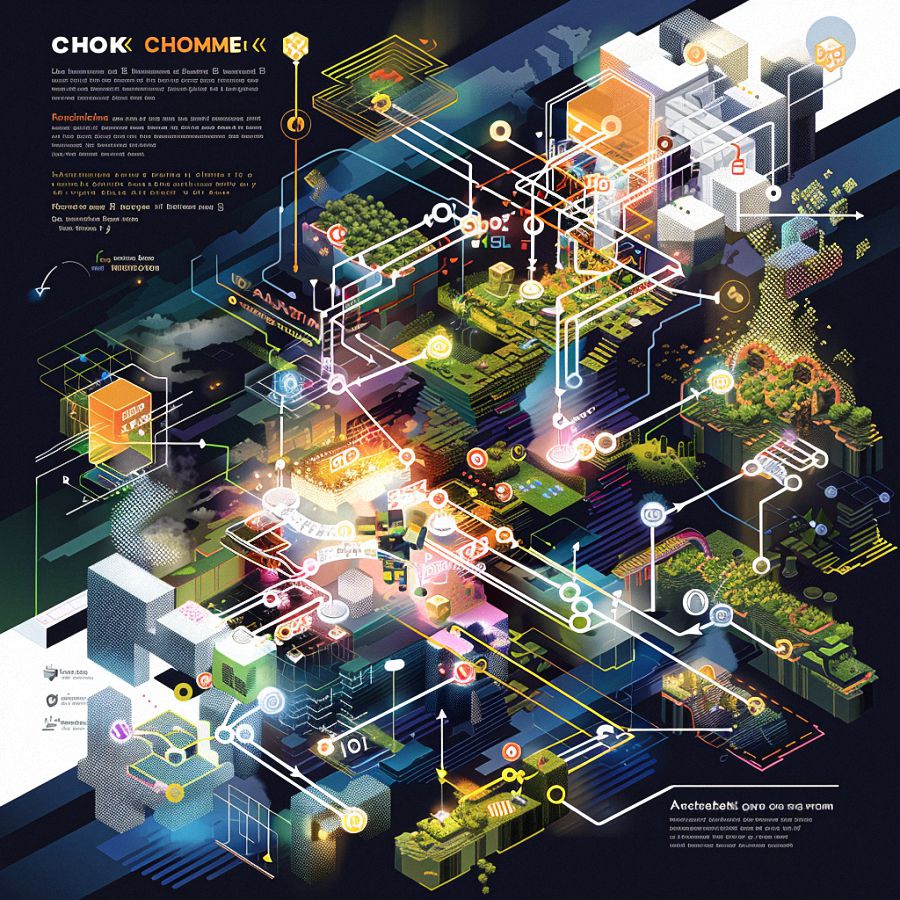
Getting Started with Minecraft Chunks
Minecraft is a vast world filled with endless possibilities, but have you ever stopped to think about how it all comes together? That’s where chunks come into play! These are the building blocks of the Minecraft universe, quite literally. So, let’s dive in and explore how to enable chunks in Minecraft, shall we?
Contents
ToggleUnderstanding Chunks: What Are They?
Chunks are like the building blocks of the Minecraft world, each one representing a 16×16 area of blocks that extends all the way from bedrock to the sky. Think of them as the fundamental units that make up everything you see in the game. But why are they important?
Well, for starters, chunks are what the game uses to load and render the world around you. When you move through the Minecraft landscape, the game loads and unloads chunks as needed to keep things running smoothly. This helps prevent your game from lagging or crashing, ensuring you have a seamless gaming experience.
Why Chunks Matter in Minecraft
Now that we know what chunks are, let’s talk about why they matter. Chunks play a crucial role in everything from world generation to gameplay mechanics. They determine things like where ores spawn, where mobs can spawn, and even how redstone contraptions work.
Enabling chunks in Minecraft allows you to take full advantage of all these features and more. Whether you’re exploring vast cave systems, building intricate structures, or battling hordes of zombies, chunks are what make it all possible.
But how exactly do you enable chunks in Minecraft? It’s easier than you might think! Just follow these simple steps:
- Open Your Minecraft Settings: Start by launching Minecraft and navigating to the settings menu.
- Navigate to the Video Settings: Once in the settings menu, look for the option labeled “Video Settings” and click on it.
- Adjust Chunk Loading: Within the video settings, you should see an option for “Chunk Loading.” This controls how many chunks are loaded around your character at any given time.
- Select Your Preferred Setting: Depending on your device’s performance capabilities, you may want to adjust the chunk loading distance higher or lower. Experiment with different settings until you find the right balance between performance and visual fidelity.
- Save Your Changes: Once you’ve selected your preferred chunk loading distance, be sure to save your changes before exiting the settings menu.
And there you have it! You’ve now successfully enabled chunks in Minecraft, allowing you to explore, build, and adventure to your heart’s content. So, what are you waiting for? Dive into the world of Minecraft and see what wonders await you!
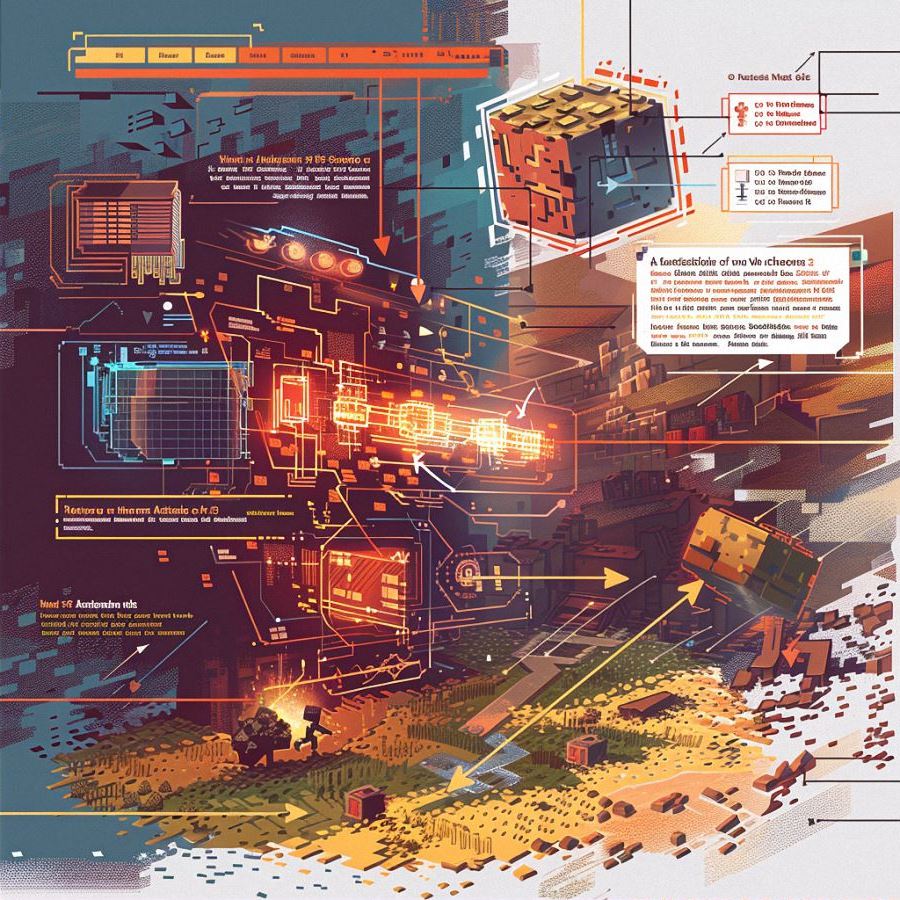
How to Enable Chunks in Minecraft
Minecraft, the beloved sandbox game, offers players a vast world to explore and build in. But did you know that understanding and enabling chunks can enhance your gaming experience? Let’s dive into the world of Minecraft chunks and learn how to enable them to optimize your gameplay!
What Are Chunks in Minecraft?
Chunks are the building blocks of the Minecraft world. Each chunk is a 16×16 area that extends from the bedrock at the bottom of the world to the sky limit above. These chunks are crucial for the game’s mechanics, as they dictate how the world is loaded and rendered around the player.
Why Enable Chunks?
Enabling chunks in Minecraft is essential for several reasons. Firstly, it allows for smoother gameplay by ensuring that only the necessary parts of the world are loaded at any given time, reducing lag and optimizing performance. Additionally, enabling chunks can enhance your gaming experience by allowing you to see more of the world around you, making exploration more immersive and enjoyable.
Step-by-Step Guide to Enable Chunks
-
Open Minecraft Settings: Launch Minecraft and navigate to the settings menu.
-
Access Video Settings: Within the settings menu, locate and click on the “Video Settings” option.
-
Adjust Chunk Loading Distance: Look for the “Chunk Loading” option within the video settings. This setting controls how many chunks are loaded around your character at any given time.
-
Experiment with Settings: Depending on your device’s performance capabilities, you may want to adjust the chunk loading distance higher or lower. Consider factors such as your device’s processing power and memory capacity when making adjustments.
-
Save Changes: Once you’ve selected your preferred chunk loading distance, be sure to save your changes before exiting the settings menu.
Tips for Optimizing Chunk Loading
-
Find the Right Balance: Experiment with different chunk loading distances to find the balance between performance and visual quality that works best for your device.
-
Consider Your Device: Keep in mind that higher chunk loading distances may require more processing power and memory, which could impact your device’s performance.
-
Regularly Monitor Performance: Keep an eye on your device’s performance while playing Minecraft with chunks enabled. If you notice any lag or performance issues, consider adjusting the chunk loading distance accordingly.
By following these steps and tips, you can easily enable chunks in Minecraft to enhance your gaming experience. So, what are you waiting for? Dive into the world of Minecraft and explore all that it has to offer with optimized chunk loading!
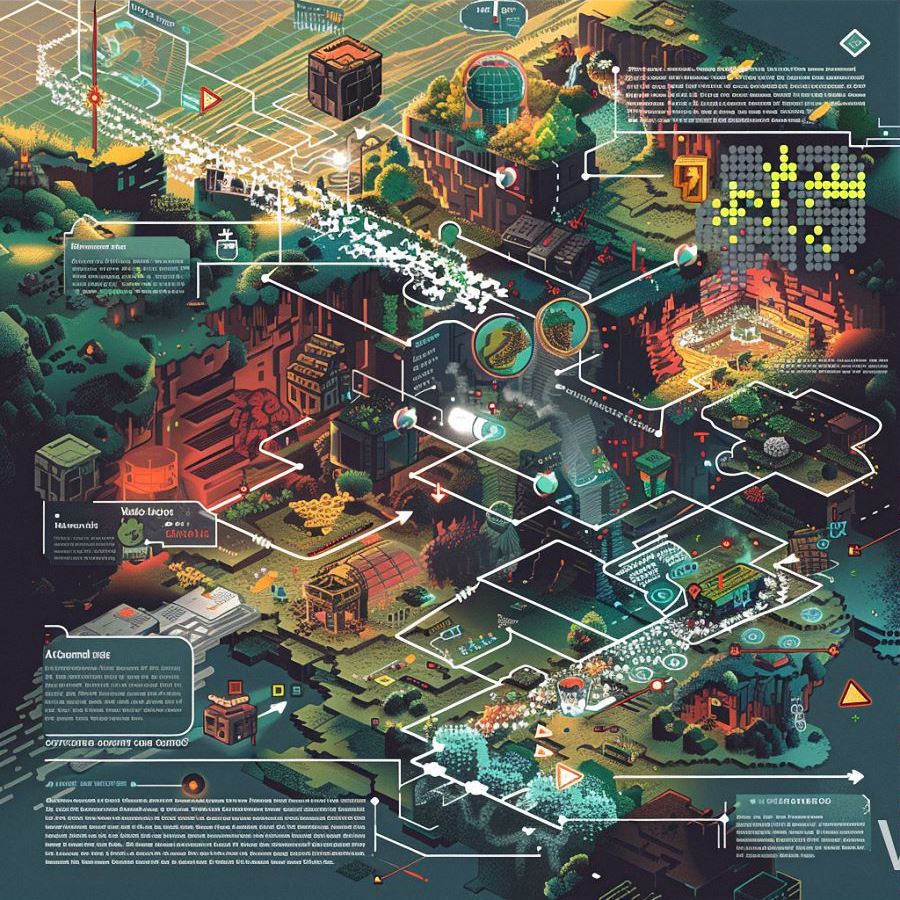
Tips and Tricks for Optimizing Chunks
In the vast and blocky world of Minecraft, optimizing chunks can make a big difference in your gaming experience. Let’s dive into some tips and tricks to help you get the most out of your chunk management skills!
Maximizing Performance with Chunk Management
-
Adjust Chunk Loading Distance: One of the easiest ways to optimize chunks in Minecraft is by adjusting the chunk loading distance in your game settings. Experiment with different distances to find the right balance between performance and visual quality.
-
Use Optifine: Optifine is a popular Minecraft mod that can significantly improve performance by optimizing chunk loading and rendering. Install Optifine to enjoy smoother gameplay and better frame rates.
-
Limit Redstone Contraptions: Redstone contraptions can be fun and exciting to build, but they can also put a strain on your device’s performance. Limit the number of complex redstone contraptions in your world to avoid lag and slowdowns.
-
Clear Out Unused Chunks: If you’re experiencing lag or performance issues in your Minecraft world, try clearing out any unused chunks. This can help reduce the load on your device and improve overall performance.
-
Optimize World Generation: When creating a new Minecraft world, consider optimizing world generation settings to reduce the number of chunks generated and loaded. This can help improve performance, especially on lower-end devices.
Fun Ways to Use Chunks in Your Minecraft World
-
Chunk-Based Builds: Get creative with chunk-based builds by designing structures that fit neatly within a single chunk. From cozy cottages to sprawling castles, the possibilities are endless!
-
Chunk Loading Stations: Build chunk loading stations using redstone and command blocks to automatically load and unload chunks as needed. This can be especially useful for large-scale construction projects or automated farms.
-
Chunk Challenge Maps: Challenge yourself and your friends to complete obstacle courses or puzzles that span multiple chunks. Create custom maps using tools like WorldEdit or MCEdit to design unique and exciting challenges.
-
Chunk-Based Farming: Take advantage of chunk mechanics to optimize your farming operations. Design crop fields and animal pens that align with chunk boundaries for efficient harvesting and breeding.
-
Chunk Exploration: Explore new chunks in your Minecraft world to discover hidden treasures, unique terrain features, and exciting adventures. Use maps and compasses to keep track of your exploration progress and mark points of interest.
By following these tips and tricks, you can optimize chunks in Minecraft to maximize performance and enhance your gaming experience. So grab your pickaxe and get ready to explore the blocky wonders of the Minecraft universe!


