How to Increase FPS in Minecraft: Expert Tips

Understanding FPS in Minecraft
In the bustling world of Minecraft, every player craves seamless gameplay, where every block breaks, and every mob encounter is smooth as butter. But what if your game starts lagging, stuttering, or freezing? Fear not, for the culprit might just be hiding behind three small letters: FPS.
What is FPS and Why Does it Matter?
Picture this: you’re exploring a vast, pixelated landscape, and suddenly your screen starts jerking, as if time itself decided to take a break. That’s where FPS comes into play. FPS stands for Frames Per Second, a crucial metric that measures how smoothly your game runs. In simpler terms, it’s like the heartbeat of your Minecraft world, determining the pace and fluidity of your gaming experience.
But why does it matter, you ask? Well, imagine trying to build a majestic castle or slay a horde of zombies with a laggy screen. Not fun, right? Low FPS can turn your gaming adventure into a frustrating ordeal, making it harder to enjoy the game to its fullest potential.
Importance of FPS in Gaming
Think of FPS as the foundation of your Minecraft universe. Without a stable frame rate, your gameplay can suffer from choppy animations, delayed inputs, and overall sluggish performance. It’s like trying to navigate a maze with foggy glasses – you might eventually reach your destination, but the journey becomes far less enjoyable.
A high FPS, on the other hand, unlocks a world of possibilities. Smooth transitions, responsive controls, and immersive visuals await those who dare to optimize their game. Whether you’re building towering skyscrapers, engaging in epic PvP battles, or embarking on daring adventures, a higher FPS can elevate your Minecraft experience from good to legendary.
How FPS Affects Minecraft Gameplay
Now, let’s delve deeper into the impact of FPS on your Minecraft escapades. Imagine you’re exploring a dense forest, filled with towering trees and hidden treasures. With low FPS, the once vibrant landscape appears dull and lifeless, robbed of its charm and allure.
But crank up that frame rate, and suddenly, the world comes alive with vibrant colors, dynamic lighting, and smooth animations. Every block you break, every monster you encounter, becomes a seamless dance of pixels, blending reality with imagination.
In essence, FPS isn’t just a number on your screen – it’s the key to unlocking the full potential of your Minecraft adventures. So buckle up, fellow gamers, as we embark on a journey to boost our FPS and conquer the pixelated realm like never before!
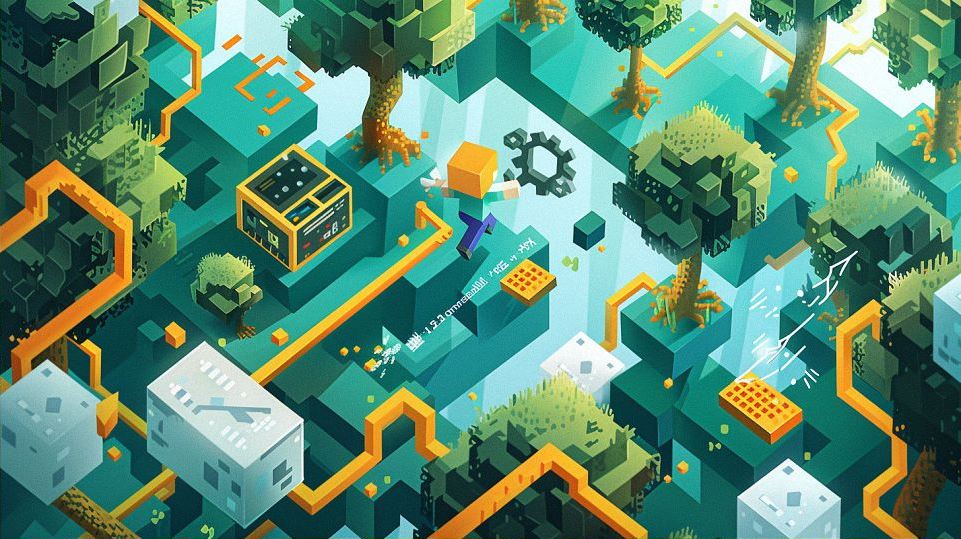
Optimizing Settings for Better FPS
In the realm of Minecraft, where every pixel counts and every frame matters, optimizing your game settings can mean the difference between a smooth gameplay experience and a stuttering mess. Let’s dive into the nitty-gritty of tweaking your settings to squeeze out every last drop of FPS performance.
Adjusting Graphics Settings
When it comes to boosting FPS in Minecraft, tweaking your graphics settings is where the magic begins. By dialing down some of the visual bells and whistles, you can lighten the load on your system and enjoy smoother gameplay without sacrificing too much in terms of visual fidelity.
Lowering Render Distance
Render distance is like the draw distance in a painting – it determines how far into the horizon your game can see. While it’s tempting to crank it up to the max and take in the breathtaking vistas, doing so can put a strain on your system, especially if it’s not beefed up with the latest hardware. By dialing down the render distance to a more modest setting, you can free up valuable resources and give your FPS a much-needed boost.
Turning Off Fancy Graphics
Sure, those fancy shaders and dynamic lighting effects look impressive, but they also come at a cost – namely, your FPS. If you’re struggling to maintain a smooth framerate, consider disabling fancy graphics settings like shadows, reflections, and ambient occlusion. While you may miss out on some eye candy, your gameplay experience will be all the better for it.
Reducing Particle Effects
Who doesn’t love a good explosion of particles when you break a block or unleash a spell? While they may look cool, particle effects can quickly bog down your system, especially in crowded areas or during intense battles. To improve your FPS, consider dialing down the particle settings or disabling them altogether. Your CPU and GPU will thank you for it.
Allocating Sufficient RAM
RAM, or Random Access Memory, is like the workspace of your computer – the more you have, the more tasks it can juggle simultaneously. In Minecraft, allocating sufficient RAM can help improve performance, especially if you’re running a modded version of the game or playing on a server with lots of players and plugins.
Importance of Sufficient RAM Allocation
Minecraft is notorious for being a memory hog, especially when you start adding mods, texture packs, and other goodies into the mix. By allocating more RAM to the game, you can prevent annoying slowdowns and stutters caused by insufficient memory.
How to Allocate More RAM in Minecraft
Allocating more RAM to Minecraft is a relatively straightforward process, but it varies depending on your operating system and launcher. Generally, you’ll need to navigate to your launcher’s settings or profile options and adjust the allocated RAM from there. Just be careful not to allocate too much RAM, as it can lead to instability and performance issues.
Installing Optifine for Performance Boost
If you’re serious about squeezing every last drop of performance out of Minecraft, then Optifine is your best friend. This powerful mod is like a turbocharger for your game, offering a plethora of performance tweaks and optimizations to help you achieve smoother gameplay and higher FPS.
Benefits of Optifine
Optifine is jam-packed with features designed to enhance your Minecraft experience, from performance optimizations and FPS boosts to advanced graphical settings and customization options. Whether you’re rocking a potato PC or a beastly gaming rig, Optifine has something for everyone.
Step-by-Step Guide to Install Optifine
Installing Optifine is a breeze, thanks to its user-friendly installer and intuitive interface. Simply download the latest version of Optifine from the official website, run the installer, and follow the on-screen instructions. Once installed, fire up Minecraft, and marvel at the improved performance and silky-smooth FPS.
With these optimization tips and tricks up your sleeve, you’ll be well on your way to enjoying a lag-free Minecraft experience like never before. So go forth, brave adventurer, and conquer the pixelated world with confidence and style!

Additional Tips for FPS Improvement
So, you’ve tweaked your settings, allocated more RAM, and installed Optifine – but you still hunger for more FPS goodness. Fear not, intrepid gamer, for there are plenty more tricks up our sleeves to help you squeeze every last drop of performance out of your Minecraft adventures.
Keeping Minecraft Updated
Ah, the eternal struggle of the Minecraft player: to update or not to update? While it’s tempting to stick with your trusty old version of the game, updating Minecraft to the latest version can actually improve performance and fix pesky bugs that may be hampering your FPS.
Importance of Updating Minecraft
Minecraft updates aren’t just about adding new blocks and mobs – they also include performance optimizations and bug fixes that can help boost your FPS and make your gaming experience smoother overall. By staying up-to-date with the latest updates, you can ensure that you’re getting the best possible performance out of the game.
How to Update Minecraft to the Latest Version
Updating Minecraft is as easy as pie – simply fire up the launcher, click on the “Play” button, and let the magic happen. If there’s a new update available, the launcher will automatically download and install it for you, ensuring that you’re always playing the latest and greatest version of the game.
Closing Background Applications
Picture this: you’re knee-deep in a heated PvP battle, your fingers flying across the keyboard, when suddenly – bam! – your game freezes, and you’re left staring at a loading screen. The culprit? Those pesky background applications hogging up precious system resources.
Why Background Apps Affect FPS
Background applications like web browsers, music players, and chat clients may seem harmless enough, but they can actually have a significant impact on your FPS by hogging up CPU and RAM resources. By closing these unnecessary apps before firing up Minecraft, you can free up valuable resources and ensure a smoother gaming experience.
How to Close Background Applications
Closing background applications is as simple as clicking a few buttons – just alt-tab out of Minecraft, locate the offending apps in your taskbar or system tray, and give them the old one-two (or should I say, the old Alt + F4). Alternatively, you can use your operating system’s task manager to close stubborn apps that refuse to go quietly into the night.
Using Performance Mods
Last but certainly not least, we come to performance mods – the secret weapon in every Minecraft player’s arsenal. From optimization tweaks to FPS boosters, these handy little mods can work wonders when it comes to squeezing out every last drop of performance from your game.
Overview of Performance Mods
Performance mods come in all shapes and sizes, each offering its own unique set of optimizations and tweaks to help improve FPS and reduce lag. Whether you’re looking to optimize your game for better performance on low-end hardware or squeeze out every last drop of FPS on a high-end rig, there’s a performance mod out there for you.
Recommended Performance Mods for Minecraft
While the world of performance mods is vast and varied, there are a few standout mods that have earned their place in the pantheon of Minecraft optimization. From Optifine to FoamFix to BetterFPS, these mods offer a wide range of optimizations and tweaks to help improve performance and make your Minecraft adventures smoother and more enjoyable than ever before.
With these additional tips in your arsenal, you’ll be well on your way to achieving buttery-smooth FPS and conquering the pixelated world of Minecraft like a true champion. So go forth, brave adventurer, and may your FPS be high and your creeper encounters few and far between!


