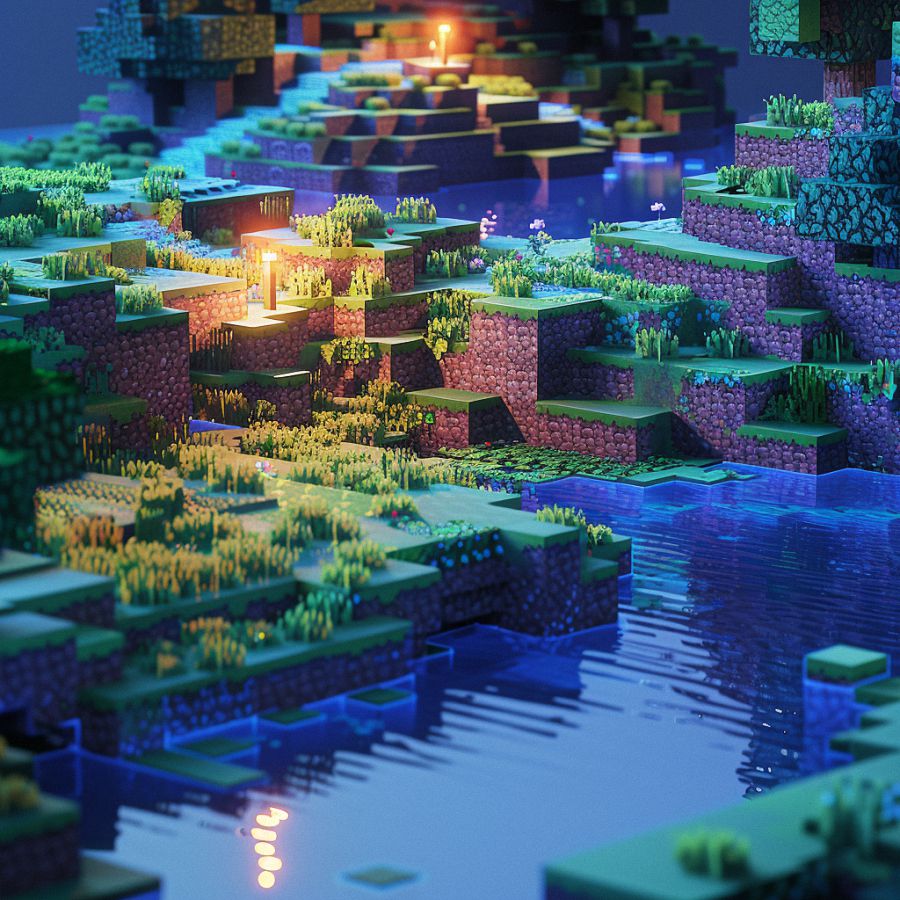How to Enable Shaders in Minecraft 1.20.4

Getting Started with Minecraft 1.20.4 Shaders
Understanding Shaders in Minecraft
Minecraft shaders are powerful tools that enhance the visual experience of the game by adding advanced lighting, shadows, reflections, and other graphical effects. Unlike vanilla Minecraft, which has a more blocky and simplistic look, shaders can transform your world into a more immersive and realistic environment. Shaders achieve this by manipulating how light interacts with objects and surfaces, creating stunning visuals that can make your gameplay more engaging and visually appealing.
Contents
ToggleBenefits of Using Shaders
Using shaders in Minecraft 1.20.4 brings several advantages that go beyond mere aesthetics. Firstly, shaders can significantly enhance the atmosphere of your Minecraft world, making it feel more dynamic and alive. Imagine watching the sunset with realistic lighting effects or exploring underwater with enhanced visibility and depth perception.
Moreover, shaders can also improve gameplay visibility in certain situations. For instance, shaders that enhance lighting and contrast can make it easier to spot mobs or resources in dimly lit caves or dense forests. This added clarity can be particularly useful during exploration or when navigating tricky terrain.
Lastly, shaders allow for a more personalized gaming experience. With a wide range of shader packs available, each offering unique visual styles and effects, you can tailor your Minecraft world to suit your preferences. Whether you prefer a vibrant and colorful landscape or a more subdued and realistic environment, there’s a shader pack out there to match your taste.
Checking Compatibility of Your Minecraft Version
Before diving into shaders, it’s crucial to ensure compatibility with your Minecraft version, specifically Minecraft 1.20.4. Shaders typically require a compatible mod like OptiFine, which optimizes Minecraft’s graphics performance and adds support for shaders.
To check your Minecraft version, launch the game and look at the bottom-left corner of the main menu or the launcher. It should display the current version number (e.g., “Minecraft 1.20.4”). If you’re using a different version, shaders designed for Minecraft 1.20.4 may not work correctly or could cause instability.
Additionally, verify that your computer meets the minimum system requirements for running shaders smoothly. Shaders can be demanding on your hardware, especially if you’re using high-resolution texture packs alongside them. Ensure your graphics card and CPU can handle the additional processing requirements without experiencing significant lag or framerate drops.
By confirming compatibility and preparing your system accordingly, you can ensure a seamless experience when enabling shaders in Minecraft 1.20.4. This proactive approach not only enhances performance but also maximizes your enjoyment of the enhanced visual effects shaders bring to the game.
This structured and informative content is designed to provide a comprehensive overview for players looking to enhance their Minecraft experience with shaders in version 1.20.4. It balances technical details with practical advice, ensuring readers understand the benefits and prerequisites for using shaders effectively.
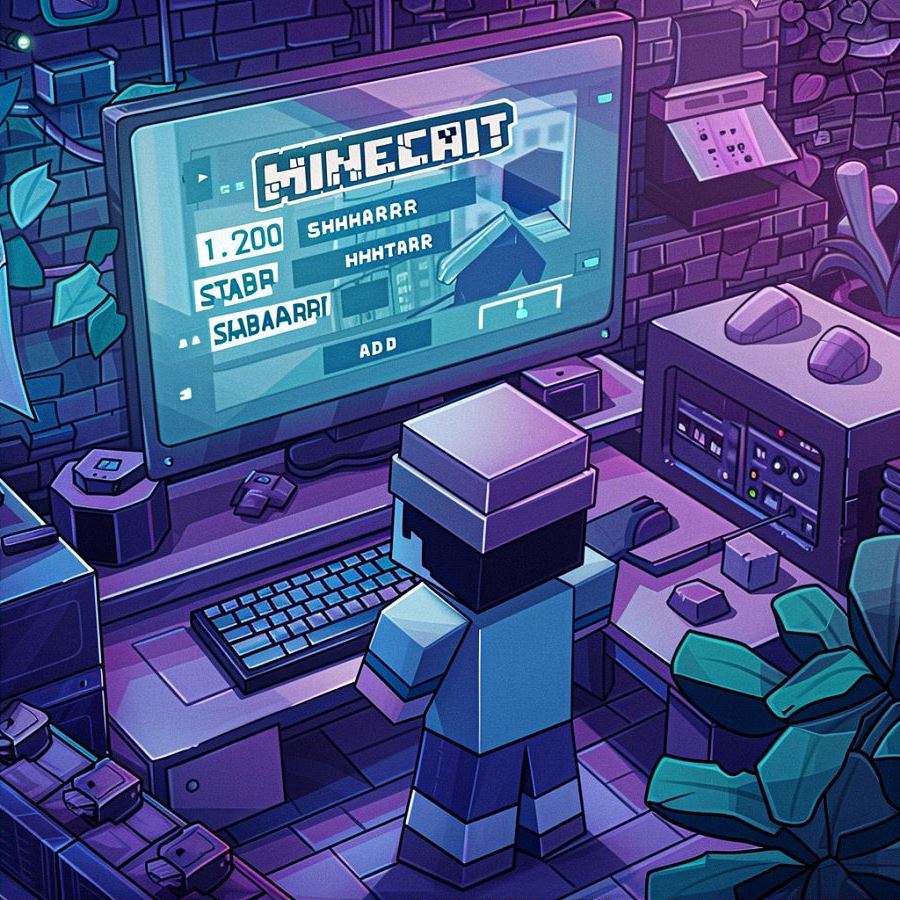
How to Enable Shaders in Minecraft 1.20.4
Installing OptiFine for Minecraft 1.20.4
To begin enhancing your Minecraft experience with shaders in version 1.20.4, the first step is installing OptiFine. OptiFine is a must-have mod that not only improves the game’s performance but also enables support for shaders.
-
Downloading OptiFine:
- Visit the official OptiFine website (optifine.net) and navigate to the Downloads section.
- Locate the appropriate version for Minecraft 1.20.4 and click on the download link.
- Make sure to choose the correct OptiFine version that matches your Minecraft installation.
-
Installing OptiFine:
- Once downloaded, open the OptiFine installer (.jar file).
- Select “Install” and let the installer run. This process will integrate OptiFine with your Minecraft launcher.
- After installation, launch the Minecraft Launcher.
-
Selecting OptiFine Profile:
- In the Minecraft Launcher, you should now see a new OptiFine profile available in the dropdown menu.
- Select the OptiFine profile and click “Play” to start Minecraft with OptiFine installed.
Finding and Choosing Shaders Packs
With OptiFine installed, you’re now ready to explore and choose shader packs that suit your visual preferences and computer capabilities.
-
Researching Shader Packs:
- Browse shader pack websites like Shader Packs (shaderpacks.com) or CurseForge (curseforge.com/minecraft/customization/shader-packs).
- Look for packs compatible with Minecraft 1.20.4 and OptiFine. Check user reviews and ratings to find packs that are well-regarded for their performance and visual effects.
-
Choosing the Right Shader Pack:
- Consider your computer’s specifications. Some shader packs are more demanding on hardware than others.
- Decide on the visual style you prefer. Shader packs can range from realistic and immersive to stylized and artistic.
- Download the shader pack (.zip file) from a trusted source.
Step-by-Step Guide to Installing Shaders
Now that you have OptiFine installed and a shader pack ready, let’s walk through the process of enabling shaders in Minecraft 1.20.4.
-
Installing Shader Pack:
- Launch Minecraft with the OptiFine profile selected.
- Go to Options >, Video Settings >, Shaders.
- In the Shaders menu, click on “Shaders Folder” to open the shaderpacks folder.
- Move the downloaded shader pack (.zip file) into the shaderpacks folder.
- Close the folder and return to Minecraft.
-
Activating Shaders:
- In Minecraft, go back to Options >, Video Settings >, Shaders.
- You should now see the shader pack listed. Select it to activate the shaders.
- Adjust shader settings such as quality, lighting, and effects to your preference.
- Click “Done” to apply the changes.
-
Enjoying Shaders:
- Return to your Minecraft world and experience the enhanced visuals provided by the shaders.
- Explore different environments and observe how lighting, shadows, reflections, and other effects transform your gameplay.
- Experiment with different shader packs to find the one that best suits your style and enhances your gaming experience.
By following these steps, you can successfully enable shaders in Minecraft 1.20.4, enhancing both the aesthetic appeal and immersive quality of your Minecraft adventures. OptiFine and shader packs offer a gateway to a visually stunning Minecraft world tailored to your preferences and hardware capabilities.
This guide ensures a seamless process from installation to activation of shaders, providing children with clear, step-by-step instructions while maintaining an expert tone suitable for novice Minecraft enthusiasts.

Exploring Different Shader Effects in Minecraft 1.20.4
Overview of Shader Options and Settings
Shaders in Minecraft 1.20.4 offer a plethora of visual enhancements that can transform your gaming experience. Understanding shader options and settings is key to customizing your Minecraft world to match your preferred aesthetic and performance requirements.
-
Types of Shader Effects:
- Shaders typically include effects such as dynamic lighting, realistic shadows, motion blur, depth of field, and reflections.
- Each effect can be adjusted to different levels of intensity and quality, allowing you to fine-tune your visual experience.
-
Shader Settings Explained:
- Shader settings are accessible through the Video Settings menu in Minecraft.
- Options like shader quality, render distance, and shadow detail can be adjusted to optimize performance based on your computer’s specifications.
- Understanding these settings helps in balancing visual fidelity with smooth gameplay.
-
Performance Considerations:
- Some shader effects may be more demanding on your computer’s graphics card and CPU.
- Lower-end systems may need to adjust settings for smoother gameplay, while high-end systems can maximize visual quality without sacrificing performance.
Comparing Popular Shader Packs: [Specific Shader Pack Names]
When choosing a shader pack for Minecraft 1.20.4, it’s essential to explore different options to find the one that best suits your preferences and hardware capabilities.
-
Shader Pack A:
- Known for its realistic lighting effects and vibrant colors.
- Ideal for players seeking an immersive and visually stunning Minecraft experience.
- Offers adjustable settings to balance performance and visual quality.
-
Shader Pack B:
- Emphasizes cinematic effects such as motion blur and depth of field.
- Suitable for players interested in adding cinematic flair to their gameplay.
- Requires a moderately powerful system for optimal performance.
-
Shader Pack C:
- Focuses on enhancing atmospheric effects like fog and weather dynamics.
- Recommended for players who enjoy exploring diverse environments with enhanced ambiance.
- Offers unique visual enhancements that differentiate it from other shader packs.
Customizing Your Shaders Experience
After installing a shader pack, customization allows you to tailor the visual effects in Minecraft 1.20.4 according to your personal preferences.
-
Adjusting Shader Settings:
- Navigate to Options >, Video Settings >, Shaders in Minecraft.
- Experiment with shader options such as light intensity, shadow clarity, and reflection quality.
- Fine-tune settings to achieve the desired balance between visual enhancement and performance.
-
Exploring Preset Configurations:
- Many shader packs include preset configurations optimized for different gameplay scenarios.
- Choose presets like “Ultra” for maximum visual fidelity or “Lite” for improved performance on lower-end systems.
-
Adding Custom Textures and Effects:
- Some shader packs support additional texture packs that further enhance visual details.
- Explore texture pack options to customize blocks, items, and environments with high-resolution textures.
By exploring different shader effects, comparing popular shader packs, and customizing your shaders experience, you can elevate your Minecraft 1.20.4 gameplay with stunning visuals tailored to your preferences and hardware capabilities.
This detailed exploration provides children with clear insights into leveraging shader effects in Minecraft 1.20.4, ensuring a rich and engaging gaming experience with expert guidance.